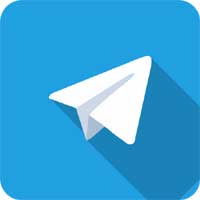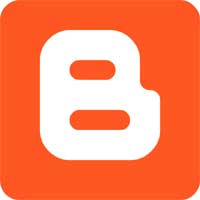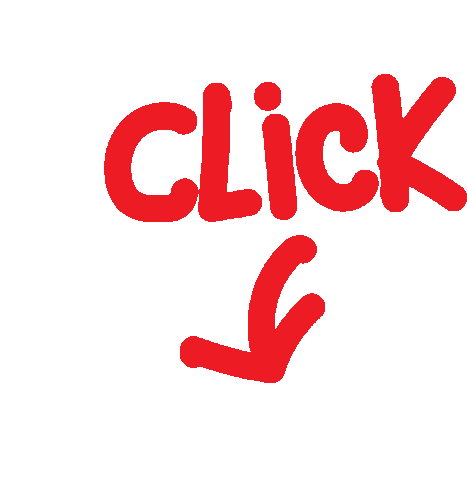2D Boxes Traffic Lights
Video Annotation
Quality Bowl
Image Annotation
Image Segmentation
Contents
● Summary of Task
● Workflow
● Annotation Details
● Annotation Rules
● Labels & Attributes Taxonomy
● Clarifications Doc
● Change Log
Telegram Group Links | Join, Share
Great job! You've successfully completed Introduction to Autoseg.
Instructions
Autosegment: How to Label Entire Images!
Autosegment Tool: Workflow & Summary
What is the first step to using the autosegment tool?
What is the second step to using the autosegment tool?
What is the third step to using the autosegmentation tool?
What is the final step to using the autosegmentation tool?
Which three labels were selected in the video?
Great Job!
| Rule | Description | Example |
| Minimum Pixels |
Label any target object at least 5 by 5 pixels large |
|
| Extreme Point Placement |
Place 4 vertices at extreme points of the metal Traffic Light: ● Top: Pixel Position of the top-most point of the object ● Bottom: Pixel position of the bottom-most point of the object ● Left: Pixel position of the left-most point of the object ● Right: Pixel position of the right-most point of the object Note: If there are several pixels that correspond to the outermost part of an object, select the pixel at the center. |
|
| Extrapolation for Truncated Objects |
Please do not extrapolate any objects that are truncated by the camera. Place Extreme points at maximum extreme point for the truncated object within the frame |
|
| Extrapolation for Occluded Objects |
Please do not extrapolate any objects that are occluded in the scene. Place Extreme points at maximum extreme point for the truncated object within the frame |
| Reflections and Indoor Objects |
Do not label reflections or objects indoors |
Labels & Attributes Taxonomy
Label Attributes
Regular Traffic Light ● Regular Traffic Light State
Multi-select
○ Solid Red
○ Solid Green
○ Solid Yellow
○ Left-arrow Red
○ Left-arrow Green
○ Left-arrow Yellow
○ Right-arrow Red
○ Right-arrow Green
○ Right-arrow Yellow
○ Forward-arrow Red
○ Forward-arrow Green
○ Forward-arrow Yellow
○ Other
○ No-light
Pedestrian Traffic Light ● Pedestrian Traffic Light State
○ Walking Man
○ Solid Red Hand
○ Countdown
○ No-light
○ Unknown
Bicycle Traffic Light ● Bicycle Traffic Light State
○ Red
○ Green
○ Yellow
○ No-Light
○ Unknown
Back to top
Labels
Label definition
Traffic Light types listed below:
Label Description Example
Regular
Traffic Light
Any traffic light that
directs car traffic,
typically found at
intersections, with
lights visible to the
Ego Vehicle.
DO NOT LABEL:
● Traffic Lights
found inside
buildings
● Traffic Lights
carried by
cars/people
● Traffic Lights
not facing
the ego
vehicle or
for traffic
going in
other
directions
● Reflections
of Traffic
Lights
Traffic Lights Facing the Ego Vehicle:
DO NOTE LABEL:
Traffic Lights not visible to the Ego Vehicle
Pedestrian
Traffic Light
Any traffic light that
directs pedestrian
traffic, typically
found at
intersections, visible
to the ego vehicle
Bicycle
Traffic Light
Any traffic light that
directs cyclist traffic,
typically found at
intersections, visible
to the ego vehicle.
The sign should
have a bike on the
signal face. If you
are not sure, label it
as Regular Traffic
Light
Attributes
Attribute definition
Color Attributes:
Group
Attribute
Attribute
Value
Example
Regular Traffic
Light State
Solid Red
Some red lights might have yellow-ish color. Typically,
the top-most light is Red
Solid Green
Solid Yellow
Left-arrow
Red
Left-arrow
Green
Left-arrow
Yellow
Right-arrow
Red
Right-arrow
Green
Compound sign: Two attributes: Solid Red + Right-arrow
green
Right-arrow
Yellow
Forward-arr
ow Red
Forward-arr
ow Green
Forward-arr
ow Yellow
TBD
Other
There are
visible lights
on the signal
but it does
not belong to
any category
above.
No-Light
There are no
visible lights
on the signal.
Compound sign: Two attributes:Solid red + Left-arrow green
Pedestrian
Traffic Light
State
Walking Man
Solid Red
Hand
Countdown NOTE: Must have a number next to the Red Hand or Walking Man
No-light
Unknown TBD
Bicycle Traffic
Light State
Red
Green
Yellow
No-Light
Unknown TBD
Back to top
Clarifications Doc
Supplemental instructions (pending customer response)
[UPDATE]
Change Log
● V0.3 Apr 15, 2024 3nd Draft Completed
!Shubh Shuruaat Start Pay ke Sath!
बिजनेस प्रूफ बिजनेस लोन लेने के लिए जरूरी डॉक्यूमेंट - A
Unsecured MSME Business Loan
Loan Eligibility Criteria Documentation Required
Bank Loan Knowledge Return Home Page
Start-Pay-YouTube
startpayonline.com/loan Return Home Page
STARTPAYONLINE
Check Cibil Score Online & Get Your Credit Report For Free
Work Surveys - Other's Job
Remote Freelancer Hub
Get Your FREE Remote Account Today!
Remote Freelancer Hub
Get 14% Off Remote's EOR Service
नवीनतम उपलब्ध सर्वेक्षणों तक पहुंचने के लिए रिफ्रेश करें।
Telegram Group Links | Join, Share
!Shubh Shuruaat Start Pay ke Sath!
बिजनेस प्रूफ बिजनेस लोन लेने के लिए जरूरी डॉक्यूमेंट - A
Unsecured MSME Business Loan
Loan Eligibility Criteria Documentation Required
Bank Loan Knowledge Return Home Page
Start-Pay-YouTube
startpayonline.com/loan Return Home Page
STARTPAYONLINE
Check Cibil Score Online & Get Your Credit Report For Free
Work Surveys - Other's Job
Telegram Group Links | Join, Share
Remote Freelancer Hub
Get Your FREE Remote Account Today!
Remote Freelancer Hub
Get 14% Off Remote's EOR Service
नवीनतम उपलब्ध सर्वेक्षणों तक पहुंचने के लिए रिफ्रेश करें।
Terms & Conditions apply*