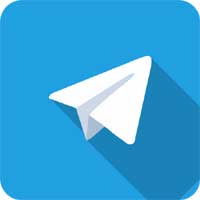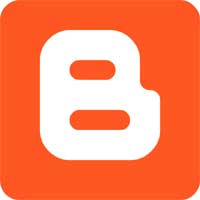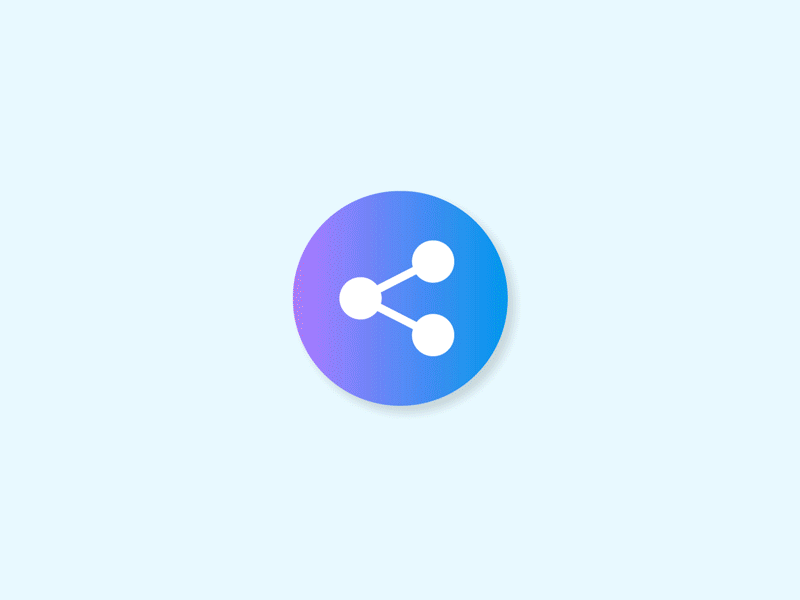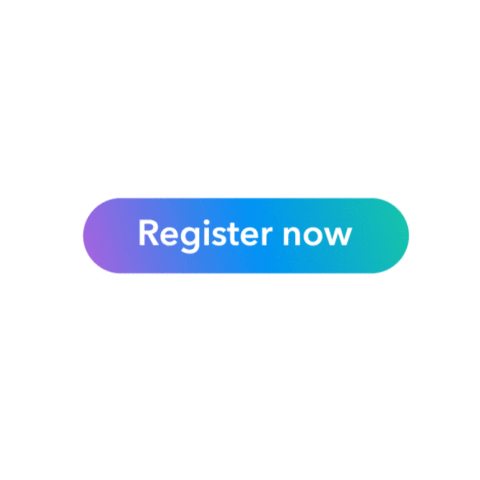#How to Transcribe Guid
#Work Job
#Work from home
#Work from online
Telegram Group Links | Join, Share
How to Transcribe•
लिप्यंतरण कैसे करें •
अपने इनपुट के लिए $0.8 कमाएँ 66.81 Indian Rupee
$0.8 per task /Per minutes/ DEFAULT
अधिकांश कार्य पहले से ही लिखित हैं, अच्छी खबर! हालाँकि, कार्यों को एक मशीन द्वारा स्थानांतरित किया जाता है। मतलब ट्रांसक्रिप्शन गलत है। ट्रांसक्राइबर्स का काम ट्रांसक्रिप्शन को संपादित करना और कार्य को ठीक से और दिशानिर्देशों के अनुसार एनोटेट करना है। • अधिकांश कार्यों में पहले से भरे हुए स्पीकर पहले से बनाए गए होते हैं। उन्हें कुछ विशेषताओं के साथ चिह्नित किया गया है:
a. The color of the speaker turn is not uniform:
ए। स्पीकर टर्न का रंग एक समान नहीं है:
b. There is an exclamation mark (!) in a circle mark before the speaker name:
जन्म। स्पीकर के नाम से पहले एक सर्कल मार्क में एक विस्मयादिबोधक चिह्न (!) है:
c. There is a grey/dark grey line along the left side of the transcription box
c. ट्रांसक्रिप्शन बॉक्स के बाईं ओर एक ग्रे/गहरे भूरे रंग की रेखा होती है
d. And finally, a notice that says “Content was pre-filled and needs approval” in the transcription box
itself:
d. और अंत में, एक नोटिस जो ट्रांसक्रिप्शन बॉक्स में ही कहता है कि "सामग्री पहले से भरी हुई थी और अनुमोदन की आवश्यकता है":
The job of a transcriber is to adjust the pre-filled speaker turns and the pre-filled transcription so that they follow all the guidelines.
एक ट्रांसक्राइबर का काम पहले से भरे हुए स्पीकर टर्न और पहले से भरे हुए ट्रांसक्रिप्शन को एडजस्ट करना है ताकि वे सभी दिशानिर्देशों का पालन करें।
Creating new speech turns: Click on the + sign:
नया भाषण मोड़ बनाना: + चिह्न पर क्लिक करें:
A new segment will be created:
एक नया सेगमेंट बनाया जाएगा:
You will need to select the appropriate speaker, label and type the transcription in the transcription box:
आपको उपयुक्त स्पीकर, लेबल का चयन करना होगा और ट्रांसक्रिप्शन बॉक्स में ट्रांसक्रिप्शन टाइप करना होगा:
1- speaker [Number]
1- वक्ता [संख्या]
• Numbered speakers should be used only for when you do not know the name of the speaker. For example, the first time you identify a speaker, they should be labeled as “speaker 1”.
• क्रमांकित वक्ताओं का उपयोग केवल तभी किया जाना चाहिए जब आप स्पीकर का नाम नहीं जानते हों। उदाहरण के लिए, जब आप पहली बार किसी स्पीकर की पहचान करते हैं, तो उन्हें "स्पीकर 1" के रूप में लेबल किया जाना चाहिए।
• If later in the audio you find that speaker 1 is named Mary, change the speaker label to “speaker Mary”.
• यदि बाद में ऑडियो में आप पाते हैं कि स्पीकर 1 का नाम मैरी है, तो स्पीकर लेबल को "स्पीकर मैरी" में बदलें।
• Speaker 1 is the first speaker that appears in the, speaker 2 the second speaker, etc.
• अध्यक्ष 1 पहला वक्ता है जो इसमें दिखाई देता है, स्पीकर 2 दूसरा स्पीकर, आदि।
2- speaker [Number]
2- वक्ता [संख्या]
• Only use the speaker Name option if the name of the speaker becomes known at some point in the audio. E.g., speaker Mary, speaker Bob, speaker David.
• स्पीकर नाम विकल्प का उपयोग केवल तभी करें यदि स्पीकर का नाम ऑडियो में किसी बिंदु पर ज्ञात हो जाता है। जैसे, स्पीकर मैरी, स्पीकर बॉब, स्पीकर डेविड।
• Use first and last names if available. E.g., ‘speaker David Jones’
• यदि उपलब्ध हो तो पहले और अंतिम नामों का उपयोग करें। जैसे, 'स्पीकर डेविड जोन्स'
3- unidentifiable speaker
3- अज्ञात वक्ता
• A speaker that cannot be identified.
• एक वक्ता जिसे पहचाना नहीं जा सकता है।
• All unidentifiable speakers should fall under one ‘unidentifiable speaker’ label; Do not number these speakers. E.g., group speakers saying the same speech such as chorus or fans.
• सभी अज्ञात वक्ताओं को एक 'पहचान न सकने वाले वक्ता' लेबल के अंतर्गत आना चाहिए; इन वक्ताओं की संख्या मत दीजिए। जैसे, समूह वक्ताओं ने एक ही भाषण जैसे कोरस या प्रशंसकों को कहा।
4- pre-recorded speaker
4- प्री-रिकॉर्डेड स्पीकर
• It can be a recording within the record, a device talking, or a recording of a song played in the background.
• यह रिकॉर्ड के भीतर एक रिकॉर्डिंग, एक उपकरण बात कर रहा है, या पृष्ठभूमि में खेले गए गीत की रिकॉर्डिंग हो सकती है।
• Example picture 1: an advertisement with background singing.
• उदाहरण चित्र 1: पृष्ठभूमि गायन के साथ एक विज्ञापन।
• Example picture 2: Elevator’s recorded floor announcement.
• उदाहरण चित्र 2: लिफ्ट की रिकॉर्ड की गई मंजिल की घोषणा।
Example picture 1
उदाहरण चित्र 1
Example picture 2
उदाहरण चित्र 2
General Rules:
सामान्य नियम:
- Never capitalize or hyphenate the words “speaker”, “pre-recorded”, or “unidentifiable”.
.- "स्पीकर", "प्री रिकॉर्डेड", या "अनआइडेंटिफाएबल" शब्दों को कभी भी कैपिटल या हाइफ़न न करें।
- Always capitalize speaker names, e.g., speaker Frank. - All Loft transcription tasks have a maximum of 20 speakers.
- हमेशा स्पीकर नामों को कैपिटल करें, जैसे, स्पीकर फ्रैंक। - सभी मचान प्रतिलेखन कार्यों में अधिकतम 20 वक्ता होते हैं ।
- If a 21st speaker is introduced, please do not transcribe their speech and stop working on the task.
- यदि 21 वें स्पीकर को पेश किया जाता है, तो कृपया उनके भाषण को ट्रांसक्रिप्ट न करें और कार्य पर काम करना बंद कर दें।
- Once the 21st speaker is introduced the task should be considered done and marked as completed.
- एक बार 21 वें वक्ता को पेश करने के बाद, कार्य को पूरा माना जाना चाहिए और पूर्ण के रूप में चिह्नित किया जाना चाहिए।
How to create turns
मोड़ कैसे बनाएं
As people take turns in a conversation, we create turns to cover what a speaker says. Only that the turns here are governed by some rules, as follow;
जैसे-जैसे लोग बातचीत में बारी-बारी से आते हैं, हम वक्ता जो कहते हैं उसे कवर करने के लिए बारी-बारी से बनाते हैं। केवल यह कि यहां मोड़ कुछ नियमों द्वारा शासित होते हैं, जैसा कि अनुसरण किया जाता है;
1. A turn can’t be more than 30 seconds.
1. एक मोड़ 30 सेकंड से अधिक नहीं हो सकता।
Example: If a speaker talks non-stop for 1 minute, the turn should be split into two turns, so that none of the turns exceeds 30 seconds.
उदाहरण: यदि कोई स्पीकर 1 मिनट के लिए बिना रुके बात करता है, तो मोड़ को दो मोड़ों में विभाजित किया जाना चाहिए, ताकि कोई भी मोड़ 30 सेकंड से अधिक न हो।
Note: Make sure not to cut any words when splitting turns.
नोट: सुनिश्चित करें कि विभाजन करते समय किसी भी शब्द को न काटें।
2. If the speaker stops talking for 0.5 second, we should end the turn and start a new turn when the speaker resumes their speech.
2. यदि स्पीकर 0.5 सेकंड के लिए बात करना बंद कर देता है, तो हमें मोड़ समाप्त करना चाहिए और जब स्पीकर अपना भाषण फिर से शुरू करता है तो एक नया मोड़ शुरू करना चाहिए।
Example: If a speaker stopped talking to catch his breath for 0.5 seconds or more, we should end the turn just where he stops.
उदाहरण: यदि कोई वक्ता 0.5 सेकंड या उससे अधिक समय तक अपनी सांस पकड़ने के लिए बात करना बंद कर देता है, तो हमें मोड़ को वहीं समाप्त करना चाहिए जहां वह रुकता है।
2. Every turn must be assigned to the right speaker.
2. हर मोड़ को सही स्पीकर को सौंपा जाना चाहिए।
Example: If speaker 1 said, “Hello!” and speaker 2 said, “How are you doing?” then, “Hello!” should be added to speaker 1, and “How are you doing?” to speaker 2.
उदाहरण: यदि स्पीकर 1 ने कहा, "हैलो!" और स्पीकर 2 ने कहा, "आप कैसे हैं?" तो, "हैलो!" स्पीकर 1 में जोड़ा जाना चाहिए, और "आप कैसे हैं?" स्पीकर 2 में।
3. We can create overlapping turns at the same time interval.
3. हम एक ही समय अंतराल पर अतिव्यापी मोड़ बना सकते हैं।
Example: If speaker 1 said, “Hello!” and speaker 2 said, “How are you doing?” at the same time, we create two separate turns, assigning each one to the right
speaker.
उदाहरण: यदि स्पीकर 1 ने कहा, "हैलो!" और स्पीकर 2 ने कहा, "आप कैसे कर रहे हैं?" उसी समय, हम दो अलग-अलग मोड़ बनाते हैं, प्रत्येक को सही स्पीकर को असाइन करते हैं।
Important महत्वपूर्ण
• Avoid unnecessary turn splitting.
• अनावश्यक मोड़ विभाजन से बचें।
• When transcribing, make sure that there are no spaces at the beginning or the end of the turn as indicated in the picture below:
• लिप्यंतरण करते समय, सुनिश्चित करें कि शुरुआत या मोड़ के अंत में कोई स्थान नहीं है जैसा कि नीचे दी गई तस्वीर में दर्शाया गया है:
Labels लेबल
Labels are used to classify both speech and non-speech audio events. The list of labels can be found at the "Label" menu:
लेबल का उपयोग भाषण और गैर-भाषण ऑडियो घटनाओं दोनों को वर्गीकृत करने के लिए किया जाता है। लेबल की सूची "लेबल" मेनू पर पाई जा सकती है:
1- Applause
• Used to annotate/ label applause.
• A single clap is not considered applause. Instead, it should be labeled as noise.
1- तालियां
• तालियों की एनोटेट/लेबल करने के लिए उपयोग किया जाता है।
• एक एकल ताली को प्रशंसा नहीं माना जाता है। इसके बजाय, इसे शोर के रूप में लेबल किया जाना चाहिए।
2- DTMF
• Should only be used when we hear a dial tone as indicated in this video.
2- DTMF
• इसका उपयोग केवल तभी किया जाना चाहिए जब हम इस वीडियो में दर्शाए अनुसार डायल टोन सुनें।
3- Foreign Speech
• Should be used to label foreign speech. E.g., if the local you transcribe is Brazil’s Portuguese, then
Portugal’s Portuguese is considered foreign speech.
3- विदेशी भाषण
•विदेशी भाषण को लेबल करने के लिए इस्तेमाल किया जाना चाहिए। उदाहरण के लिए, यदि आप जिस स्थानीय का लिप्यंतरण करते हैं वह ब्राज़ील का पुर्तगाली है, तो पुर्तगाल के पुर्तगाली को विदेशी भाषण माना जाता है।
4- Music
• Should be used whenever a musical instrument is heard.
• Phone notification sound is not music.
• Ring tones sound is not music.
• When we hear a song, we transcribe the lyrics
along with adding a music annotation.
4- संगीत
•जब भी कोई वाद्य यंत्र सुनाई देता है तो इसका उपयोग किया जाना चाहिए।
• फ़ोन सूचना ध्वनि संगीत नहीं है।
• रिंग टोन ध्वनि संगीत नहीं है।
• जब हम कोई गीत सुनते हैं, तो हम संगीत एनोटेशन जोड़ने के साथ-साथ गीत को ट्रांसक्रिप्ट करते हैं।
5- Singing
5- गायन
• Should be used whenever we hear singing whether it’s in the foreground or
background.
• जब भी हम गायन सुनते हैं तो इसका उपयोग किया जाना चाहिए चाहे वह अग्रभूमि में हो या पृष्ठभूमि।
• Whenever you use the label singing, you are expected to transcribe the lyrics as the transcription box doesn't disappear when this label is selected. That said, only use the"singing" label when:
• जब भी आप लेबल गायन का उपयोग करते हैं, तो आपसे गीत को ट्रांसक्रिप्ट करने की अपेक्षा की जाती है क्योंकि इस लेबल का चयन करने पर ट्रांसक्रिप्शन बॉक्स गायब नहीं होता है। उस ने कहा, केवल "गायन" लेबल का उपयोग करें जब:
• The song is in the transcription language.
• गीत प्रतिलेखन भाषा में है।
• The lyrics can be heard clearly so that you can transcribe them.
• गीत को स्पष्ट रूप से सुना जा सकता है ताकि आप उन्हें लिप्यंतरण कर सकें।
• If the audio contains unintelligible/ foreign singing, please don't label it as "Singing". Instead, label it as unintelligible or foreign speech.
• यदि ऑडियो में अस्पष्ट/विदेशी गायन है, तो कृपया इसे "गायन" के रूप में लेबल न करें। इसके बजाय, इसे अस्पष्ट या विदेशी भाषण के रूप में लेबल करें।
Once you do, the transcription box says “Transcription not required” as shown in the image below:
एक बार जब आप कर लेते हैं, तो ट्रांसक्रिप्शन बॉक्स कहता है "ट्रांसक्रिप्शन की आवश्यकता नहीं है" जैसा कि नीचे दी गई छवि में दिखाया गया है:
• Generally, the above list of labels should never be manually transcribed in the transcription box. Instead, they should be selected from the "Label" menu
• आम तौर पर, लेबल की उपरोक्त सूची को कभी भी ट्रांसक्रिप्शन बॉक्स में मैन्युअल रूप से ट्रांसक्रिप्ट नहीं किया जाना चाहिए। इसके बजाय, उन्हें "लेबल" मेनू से चुना जाना चाहिए
6- Unintelligible
6- समझ से बाहर
• Use “Unintelligible” when you can’t understand what the speaker says due to bad quality or different accents.
• "अस्पष्ट" का उपयोग करें जब आप यह नहीं समझ सकते कि खराब गुणवत्ता या विभिन्न लहजे के कारण स्पीकर क्या कहता है।
7- Laughter
7- हँसी
• Use “Laughter” when a speaker(s) truly laughs.
• "हँसी" का प्रयोग करें जब एक वक्ता वास्तव में हंसता है।
• Note: Please don’t transcribe laughter as “ha ha ha”
• नोट: कृपया हँसी को "हा हा हा" के रूप में न लिखें
8- Ringtone
8- रिंगटोन
• Use “Ringtone” when you hear a phone ringing.
• जब आप एक फोन बज सुन "रिंगटोन" का प्रयोग करें.
• Example: Sound FX-YouTube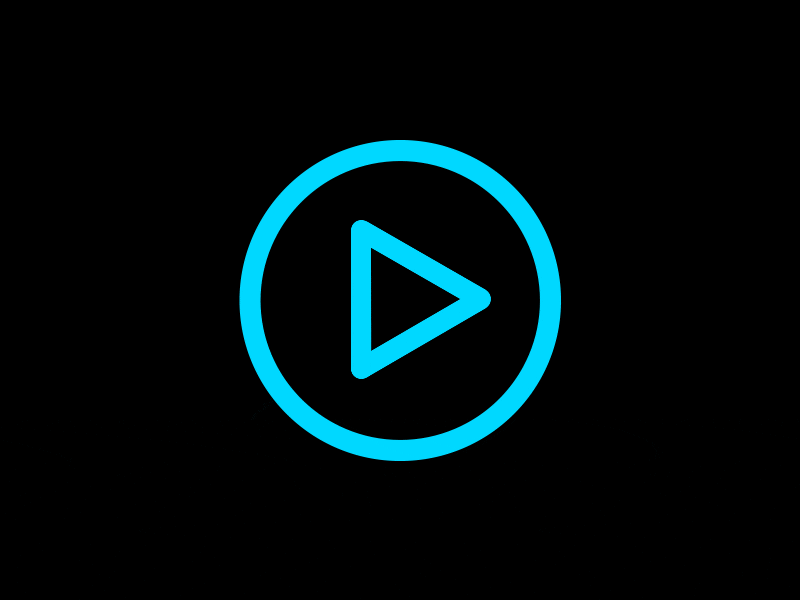
• उदाहरण: ध्वनि FX-YouTube
Translator OR Transcription:
Short Language Code
• Note: Please note that smartphone notifications and doorbell sounds are not ringtones, but “Noise”.
• नोट: कृपया ध्यान दें कि स्मार्टफोन सूचनाएं और डोरबेल ध्वनि रिंगटोन नहीं हैं, बल्कि "शोर" हैं।
Also, if a phone ringtone is music or a song, annotate it
as such.
इसके अलावा, अगर फोन रिंगटोन संगीत या गीत है, तो इसे एनोटेट करें
जैसे।
9- Noise
9- शोर
• Should be used when any kind of noise is heard.
• किसी भी प्रकार का शोर सुनाई देने पर इसका उपयोग करना चाहिए।
• E.g., wind, cooing, crying, screaming, knocking, coughing, sneezing, snoring, crackling, footsteps, single claps, (not applause) phone notification sound, etc.
• जैसे, हवा, कूइंग, रोना, चिल्लाना, दस्तक, खांसी, छींकना, खर्राटे, क्रैकलिंग, नक्शेकदम, एकल ताली, (तालियां नहीं) फोन अधिसूचना ध्वनि, आदि।
10- PII
10- पीआईआई
• “PII” stands for Personally Identifiable Information. This can be any data that might be used to identify a particular person.
• "पीआईआई" व्यक्तिगत रूप से पहचान योग्य जानकारी के लिए खड़ा है। यह कोई भी डेटा हो सकता है जिसका उपयोग किसी विशेष व्यक्ति की पहचान करने के लिए किया जा सकता है।
Please refer to this list for all valid PII items.
कृपया सभी मान्य PII आइटम्स के लिए यह सूची देखें.
• Note: nicknames, fictional characters, celebrities, public figures, business names, and social media accounts are all excluded from the above and should be transcribed.
• नोट: उपनाम, काल्पनिक पात्र, मशहूर हस्तियां, सार्वजनिक हस्तियां, व्यावसायिक नाम और सोशल मीडिया अकाउंट सभी को उपरोक्त से बाहर रखा गया है और उन्हें ट्रांसक्राइब किया जाना चाहिए।
11- Unknown
11- अज्ञात
• “Unknown” label shouldn’t be used at all.
• "अज्ञात" लेबल का उपयोग बिल्कुल नहीं किया जाना चाहिए।
Audio Sample Recording-Play
#Apply Now:- LIKE THE POST AND COMMENT#INTERESTEDI WILL SHORTLIST YOU WITHIN NEXT 24Hr. References are highly appreciated.
नवीनतम उपलब्ध सर्वेक्षणों तक पहुंचने के लिए रिफ्रेश करें।
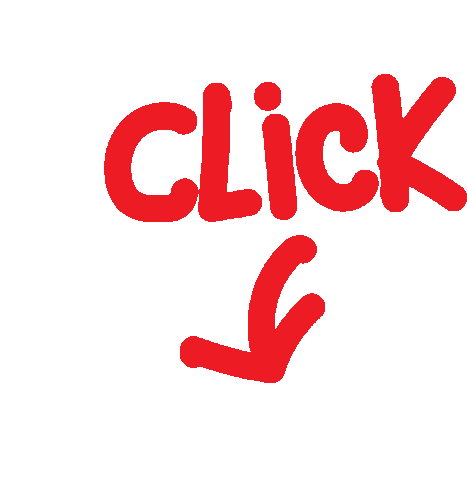
Remote Freelancer Hub
Get Your FREE Remote Account Today!
Remote Freelancer Hub
Get 14% Off Remote's EOR Service
Important Features & Instructions
महत्वपूर्ण विशेषताएं और निर्देश
- Task assignation - automatic.
- कार्य असाइनमेंट - स्वचालित।
As soon as you log in, a task is assigned to your account, and it starts loading.
जैसे ही आप लॉग इन करते हैं, आपके खाते को एक कार्य सौंपा जाता है, और यह लोड होना शुरू हो जाता है।
- You are required to park the question as soon as it appears in your workbench,and before you start to transcribe.
- जैसे ही यह आपके कार्यक्षेत्र में दिखाई देता है, और इससे पहले कि आप लिप्यंतरण करना शुरू करें, आपको प्रश्न को पार्क करना होगा।
Click on the P button to park the question.
प्रश्न पार्क करने के लिए P बटन पर क्लिक करें।
When you click on the Park button, the dialog shown below will appear. You should select the second option (“Park and hold the current Question on the Workbench”), and after you click the Park button - outlined in a red square in the image below.
जब आप पार्क बटन पर क्लिक करते हैं, तो नीचे दिखाया गया डायलॉग दिखाई देगा। आपको दूसरे विकल्प का चयन करना चाहिए ("कार्यक्षेत्र पर वर्तमान प्रश्न को पार्क और होल्ड करें"), और पार्क बटन पर क्लिक करने के बाद - नीचे दी गई छवि में एक लाल वर्ग में उल्लिखित।
The next thing you could do is increase your working area by decreasing the zoom on the page. You can do this by pressing Ctrl and - (minus) at the same time, until you reach the size that fits you best.
अगली चीज़ जो आप कर सकते हैं वह है पृष्ठ पर ज़ूम को कम करके अपने कार्य क्षेत्र को बढ़ाना। आप एक ही समय में Ctrl और - (माइनस) दबाकर ऐसा कर सकते हैं, जब तक कि आप उस आकार तक नहीं पहुंच जाते जो आपको सबसे अच्छा लगता है।
- You will notice that the waveform is horizontal, and there are controls for the audio in the top left corner of the screen:
- आप देखेंगे कि तरंग क्षैतिज है, और स्क्रीन के ऊपरी बाएँ कोने में ऑडियो के लिए नियंत्रण हैं:
- The audio counter is in the format mm:ss.ms. Next to it, in grey numbers is the length of the audio, and it is shown in the format hh:mm:ss.
- ऑडियो काउंटर mm:ss.ms प्रारूप में है। इसके आगे, ग्रे नंबरों में ऑडियो की लंबाई है, और इसे hh:mm:ss प्रारूप में दिखाया गया है।
- The blue line on the waveform indicates where the audio is playing/paused currently.
- तरंग पर नीली रेखा इंगित करती है कि ऑडियो वर्तमान में कहां चल रहा है/रुका हुआ है।
The audio controls include:
ऑडियो नियंत्रणों में शामिल हैं:
- Play/Pause button ( )- Plays and Pauses the audio. The best shortcut for playing and pausing the audio is Ctrl + space bar.
- चलाएं/रोकें बटन ( ) - ऑडियो चलाता है और रोकता है। ऑडियो चलाने और रोकने के लिए सबसे अच्छा शॉर्टकट Ctrl + स्पेस बार है।
Go to start button ( ) - Will bring the blue line back to the starting point of the Audio.
प्रारंभ बटन पर जाएं ( ) - नीली रेखा को ऑडियो के शुरुआती बिंदु पर वापस लाएगा।
- Go to end button ( ) - Will bring the blue line back to the ending point of the Audio.
- अंत बटन पर जाएं ( ) - नीली रेखा को ऑडियो के अंतिम बिंदु पर वापस लाएगा।
- Largest Gap button ( )- Will jump the blue line forward or back to whatever gap between segments is the largest in the entire audio timeline.
- सबसे बड़ा गैप बटन ( ) - खंडों के बीच जो भी अंतर पूरे ऑडियो समय में सबसे बड़ा है करने के लिए आगे या पीछे नीली रेखा कूद जाएगा.
- Audio counter ( )- indicates the progress of the audio in minutes (m), seconds (s), and milliseconds (ms).
- ऑडियो काउंटर ( ) - मिनट (m), सेकंड (s), और मिलीसेकंड (ms) में ऑडियो की प्रगति को इंगित करता है।
- Playback Speed dropdown menu ( ) - allows the user to modify the speed they listen to the audio.
- प्लेबैक स्पीड ड्रॉपडाउन मेनू ( ) - उपयोगकर्ता को ऑडियो सुनने की गति को संशोधित करने की अनुमति देता है।
- Navigating through the audio.
- ऑडियो के माध्यम से नेविगेट करना।
There are 4 ways to navigate through the audio:
ऑडियो के माध्यम से नेविगेट करने के 4 तरीके हैं:
1. By clicking on the part of the waveform where you wish to play it.
1. तरंग के उस हिस्से पर क्लिक करके जहां आप इसे खेलना चाहते हैं।
2. By moving with the horizontal slider below the waveform.
2. तरंग के नीचे क्षैतिज स्लाइडर के साथ आगे बढ़कर।
3. Using the horizontal scroll option on your mouse/trackpad.
3. अपने माउस/ट्रैकपैड पर क्षैतिज स्क्रॉल विकल्प का उपयोग करना।
4. Using the vertical scroll while having the Shift button pressed.
4. शिफ्ट बटन दबाए जाने के दौरान लंबवत स्क्रॉल का उपयोग करना।
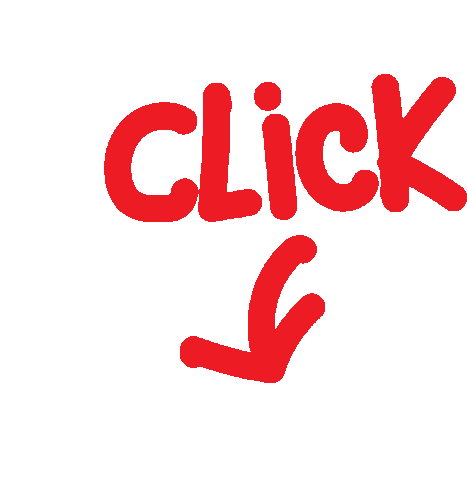
This work is based on your 100% basic Accuracy and precision
technology, payment is 99% as much as your high rate depends on your good skills and expertise.
यह कार्य आपकी 100% बुनियादी सटीकता और परिशुद्धता पर आधारित है
प्रौद्योगिकी, भुगतान 99% है क्योंकि आपकी उच्च दर आपके अच्छे कौशल और विशेषज्ञता पर निर्भर करती है।
आप अपना CV या रिज्यूमे यहाँ अपलोड कर सकते हैं। सुनिश्चित करें कि यह अंग्रेजी में लिखा गया हो और इसमें आपकी शैक्षिक पृष्ठभूमि, पेशेवर अनुभव और यदि आपके पास कोई सुझाव हो तो उसका विवरण हो। फ़ाइल(फ़ाइलें) doc / docx / pdf फ़ॉर्मेट में अपलोड की जानी चाहिए (3 फ़ाइलों और 50 MB से ज़्यादा नहीं)। यदि आपके कोई प्रश्न हैं, तो कृपया हमें संपर्क करें पर ईमेल करें यहाँ क्लिक करें
STEP 6. Degree certificate
कृपया अपने शिक्षा प्रमाणपत्र और/या शैक्षणिक प्रतिलेखों की एक तस्वीर अपलोड करें जो आपकी उच्चतम योग्यता को साबित कर सकें। गैर-अंग्रेजी भाषी देशों में जारी किए गए प्रमाणपत्रों को उनके अंग्रेजी अनुवाद के साथ प्रस्तुत किया जाना चाहिए। फ़ाइलें jpg/jpeg प्रारूप में अपलोड की जानी चाहिए (3 फ़ाइलों और 50 एमबी से अधिक नहीं)। यदि आपके कोई प्रश्न हैं, तो कृपया हमें ईमेल करें Contact Click Here
Our business model is different from that of other companies.
Pass Score is 85%.
Questions Link: Questions and answers
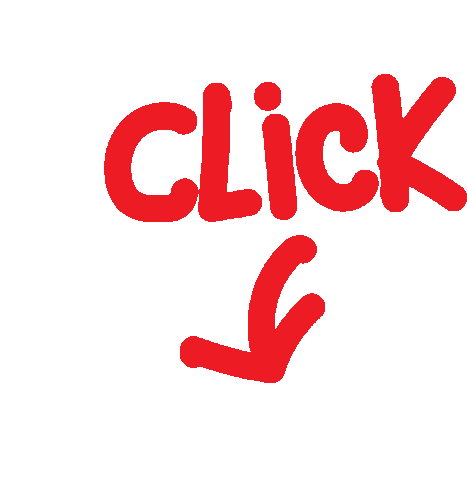
Terms & Conditions apply*