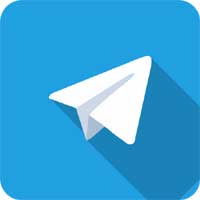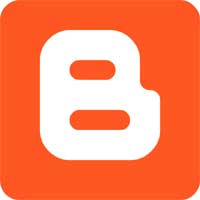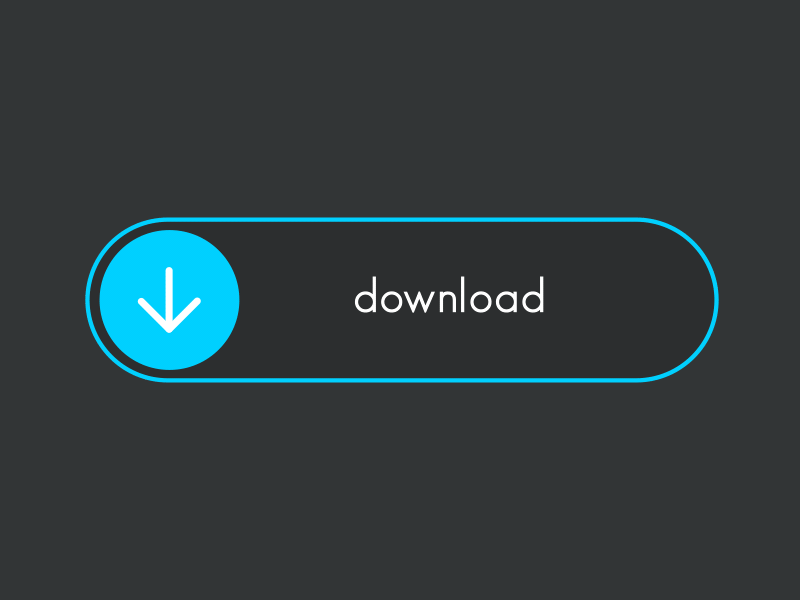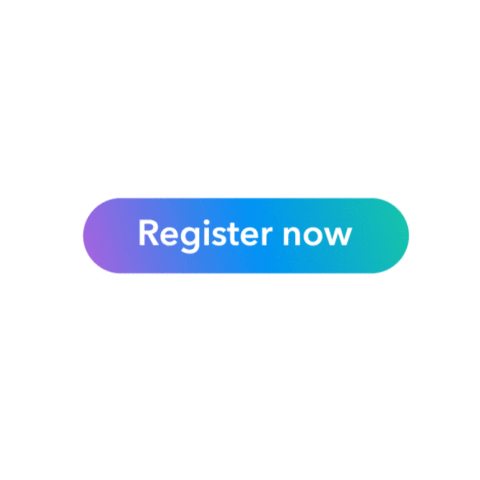lidarbox_partial_vru_v2024-1
Note: LiDAR projects have higher hardware requirements. Please check if your computer meets the minimum requirements before continuing.
Telegram Group Links | Join, Share
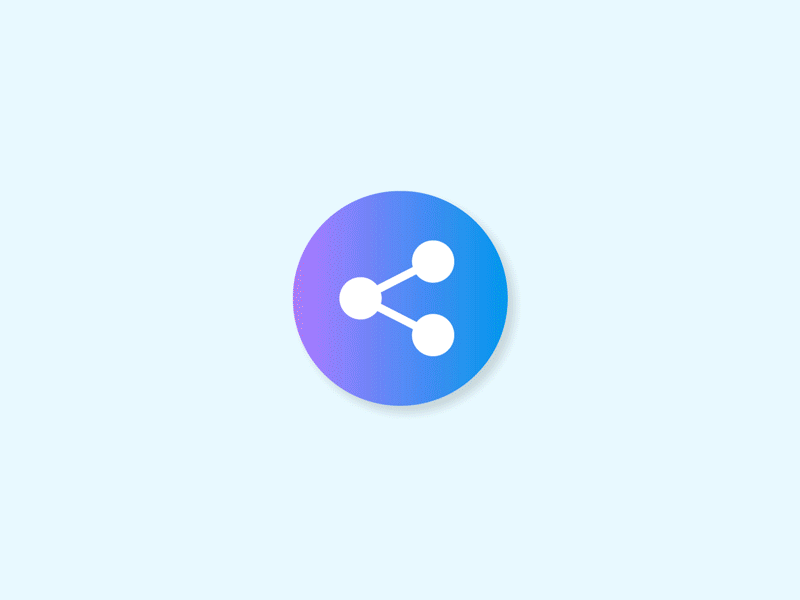
Minimum and recommended specs to work on 2D tasks
|
Operating System |
Windows 10 or Windows 7. |
|
CPU |
Minimum: Intel or AMD Dual Core with at least 2GHz clock speed. |
|
Memory |
|
|
Graphics |
Any built-in integrated graphics will do, but if you have a dedicated graphics video card, it would be a better help. |
|
Hard Disk Drive |
At least 80GB (higher is better, but it's not required).`` |
|
Display |
At least 15.6 inches (smaller displays can be used, but this is the ideal minimum). |
|
Connectivity |
Ethernet or wireless (for internet access). |
|
Audio |
Any built-in audio or external speakers. |
|
Camera |
Any built-in camera or external webcam (optional). |
Minimum and recommended specs to work on 3D tasks
|
Operating System |
Windows 10 or Windows 7. |
|
CPU |
Minimum: Dual Core, 3 GHz +. Recommended: i3 7th gen, Ryzen 3 CPU or above |
|
Memory |
Minimum: 8 Gb DDR3, 1600 Mhz. Recommended: 16 GB RAM DDR3, 1600 Mhz. |
|
Graphics |
Minimum: Integrated Graphics such as Intel HD Graphics 4400 or equivalent (as the lowest minimum). Recommended: Dedicated Graphics as the Nvidia GeForce GT 730 (4GB or more). |
|
Hard Disk Drive |
At least 80GB (higher is better, but it's not required). |
|
Display |
At least 15.6 inches (smaller displays can be used, but this is the ideal minimum). |
|
Connectivity |
Ethernet or wireless (for internet access). |
|
Audio |
Any built-in audio or external speakers. |
|
Camera |
Any built-in camera or external webcam (optional). |
Other Considerations
- Linux users should be able to do tasks for as long as the Linux distro you're using can run Google Chrome.
- Mac users with new versions of Mac OSX should be able to task as these can support Google Chrome. They should also be aware that Google no longer supports these Mac OSX versions as of 2015:
- Mac OSX 10.6 - "Snow Leopard"
- Mac OSX 10.7 - "Lion"
- Mac OSX 10.8 - "Mountain Lion"
course Traning
This course will cover the Jackrabbit Lidar Partial VRU for the 2024 instructions. For these tasks, we will only annotate a smaller set of the normal labels in Jackrabbit Lidar. You won't be able to annotate labels outside the list below. Before starting the task, please check and confirm the batches you are working on by verifying the batches. Only annotate objects belonging to the specific batches listed below. We will focus solely on the labels and rules associated with the following:
Human Children
Adult Human
Animal
Personal Vehicle
VIDEO
What is LiDAR?
LiDAR (light detection and ranging) is a technology used by many self-driving cars to sense their surroundings. In LiDAR annotation tasks, you will navigate around a 3D scene that was recorded by a car with a LiDAR sensor.
Your job is to make sense of the light points in the scene and identify groups of light points as people, cars, trees, and more.
Download & Print Link
Guidance
1-Lidarbox VRU Partial Guide
2-[External] Instruction JR Partials PTracker Guide
To ensure accurate annotation, it is crucial to follow the specific rules for Jackrabbit LiDAR Partial VRU as per the instructions. Here are the important basic rules to be followed:
- Vehicles Annotation: Annotate all vehicles that possess at least one LiDAR or radar point, ensuring reasonable determination of their location and shape. Exercise your judgment to accurately size, position, and orient them.
- Accuracy of LiDAR View: Objects should be faithfully represented in the LiDAR view. In most cases, confirm that the cuboid encompasses all LiDAR points associated with the object.
- Priority given to LiDAR View: Correct annotation in the LiDAR view takes precedence over appearing accurate in the camera view.
- Consider Discrepancies in Camera View: Remember that the camera view may exhibit distortion while the LiDAR view remains reliable.
- Primary Source: Rely on LIDAR point clouds as the main reference for annotation. Utilize CAMERA images to aid in determining the object.
- Use of Camera Images: When objects have few LIDAR points, consult camera images to ensure accurate sizing of the bounding boxes.
- Consistent Object IDs: Maintain consistent object IDs throughout the task. If an object disappears and reappears, continue annotation using the same cuboid rather than creating a new one.
- Uncertain Object Continuity: If uncertain about whether it is the same object (e.g., occlusion with a group of birds, a vehicle disappearing and reappearing), exercise your judgment and try to assign the appropriate object ID. If impossible, using an alternative object ID is acceptable.
- Compact Cuboid Size: Ensure the cuboid tightly fits around the object. The cuboid should closely align with the object's edges without excluding any LiDAR points.
- Stationary Cuboids: Do not label any cuboid as "STATIONARY." This option is not enabled for this project.
- Tag Attributes: All tags, except FREESPACE, come with associated attributes. Fill in the attributes for each object in every frame.
- Detailed Instructions: The Jackrabbit LiDAR instructions contain comprehensive information. Most of the material covered in this course is included in those instructions.
2-[External] Instruction JR Partials PTracker Guide
Your message is quite clear, but I'll make some minor adjustments for clarity and coherence:
Jackrabbit Partial Project VRU consists of multiple batches, such as human children, human adults, animals, and personal vehicles.
To manage the different batches under the project, we have created a Project Tracker and Batch Details to help us differentiate the specific rules for each batch.
Partial Project Tracker is used to identify which batch the task ID belongs to.
You can access it through this LINK
Batch Details page provides annotation instructions per batch.
You can access it through this LINK
To-Do List After Receiving a Task in the Queue:
- Check the task ID and search for it on the Partial Project Tracker.
- After identifying the batch, proceed to the Batch Details Notion page to understand the annotation instructions for the received task.
- After that, proceed to work on the task by following the information you verified from the previous process 1 and 2.
What is empty?
“Empty” means that in the entire scene, only freespace cuboids exist as there are no valid objects to annotate based on the instructions.
Once the task has been verified as empty, we will proceed with the steps outlined in the Empty Task Protocol.
You can access the protocol through this LINK.
There are 5 attributes in Lidarbox Partial VRU.
There are 3 domains and 5 classes in total.

The following sections will go into each label more in-depth. [ LINK ]
Human Children ( general instruction )
This category is for human children that are under the age of 12. Age is determined by their height and interaction with the adult. They are usually held by someone in their arms, on their shoulders, carried on the front or back of an adult human’s body, holding hands, or in a stroller. They sometimes are on their own. They are usually much smaller than a regular adult human.
human children in this category are defined as being less than 1.5 meters tall.
Please note that annotation instructions for project batches may change based on customer requests. Always refer to the To-Do List after receiving a task in the queue for the most up-to-date instructions.
Animals (e.g. mammals and birds), a wide range of animal species, not including humans.
Please note that annotation instructions for project batches may change based on customer requests. Always refer to the To-Do List after receiving a task in the queue for the most up-to-date instructions.
- All labels except for FREESPACE have their own unique attributes, including visibility.
- FREESPACE labels have no attributes.
- Most of the attributes that can be configured on the lower part of the sidebar are self-explanatory, but some are a bit more complex, like the visibility attributes.
- Adding attributes must be done EVERY FRAME the object appears.
- When double-clicking on attributes, make sure they are the same across all frames where the object is present.
- You can also use shift-clicking on the frame bar to select multiple frames, from the current one to the one you clicked. This is useful for changing attributes in multiple frames at once.
Workflow
Annotation workflow:
Scan the scene.
Assess and identify the objects to annotate quickly.
Start annotating from the nearest side of the SDC. Begin with frame 1 and annotate everything up to the last frame. Do not proceed to the next frame(s) until you are confident that everything is identified and will be annotated. Repeat this method for the other side and into the middle.
Review and attribute if everything is annotated. This is a good practice to re-evaluate your annotations and ensure that no objects are missed. Although time-consuming, it is efficient, especially for beginners or cautious individuals.
Attribute right after annotating each object. This speeds up the process and keeps you focused on the area. However, it is important to double-check your work. Always review all available cameras for each frame the object is present and confirm if the DAPC (Data Acquisition Point Cloud) is accurate.
Annotate everything in the Drivable space first. By focusing on the road at the beginning, ensure that any objects that may pose a hazard to vehicles or the SDC are identified and labeled as part of the Other label group. It is critical not to miss this step.
Include at least 3-5 cuboids of Freespaces per frame.
Other workflow instructions:
Regularly sync your work to save everything.
Address any linter warnings and do not dismiss them. Always investigate and resolve them.
As a reviewer, fix only what are necessary, obvious, and critical errors.
Provide constructive feedback or information about mistakes. Consider providing screenshots to help others learn and improve their work.
Submit complete and high-quality output. Avoid having others fix your tasks. Aim for a customer-ready task at all times.
Stay updated with Customer Instructions and Clarifications.
Tool Link
Terms & Conditions apply*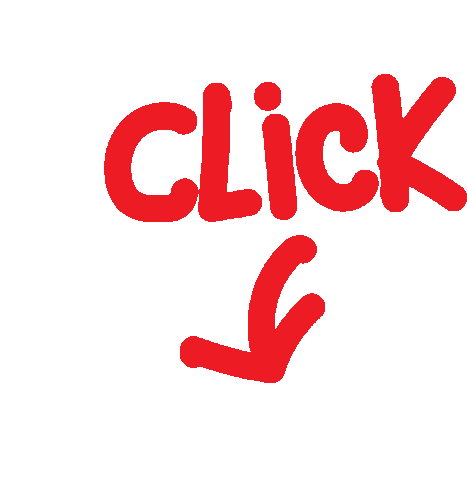
!Shubh Shuruaat Start Pay ke Sath!
बिजनेस प्रूफ बिजनेस लोन लेने के लिए जरूरी डॉक्यूमेंट - A
Unsecured MSME Business Loan
Loan Eligibility Criteria Documentation Required
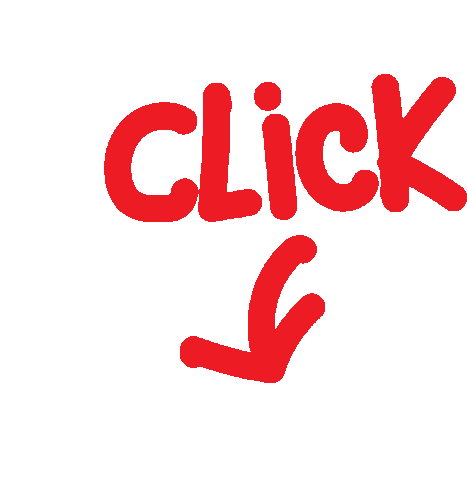
 Bank Loan Knowledge Return Home Page
Bank Loan Knowledge Return Home Page
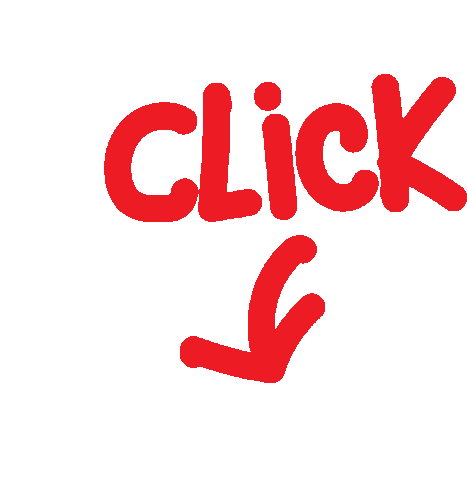
Start-Pay-YouTube
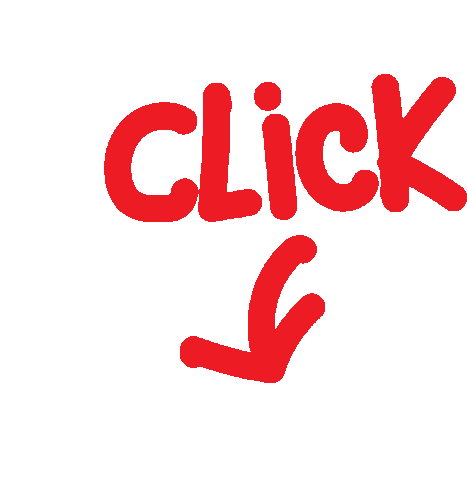
startpayonline.com/loan Return Home Page
STARTPAYONLINE
Check Cibil Score Online & Get Your Credit Report For Free
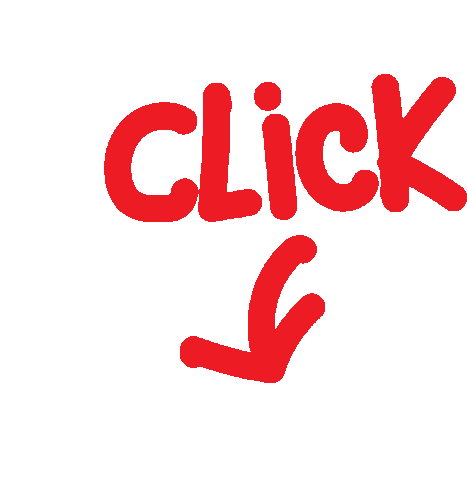
Work Surveys - Other's Job
सर्वेक्षण पूरा करें और नकद कमाएँ
यहां आपके लिए सबसे बेहतरीन सर्वेक्षण मिलान दिए गए हैं। आपको सर्वोत्तम संभव पुरस्कार देने के लिए इन्हें सावधानीपूर्वक चुना गया है।
कृपया प्रश्नों को पढ़ने के लिए अपना समय लें और उनका सच्चाई से उत्तर दें अन्यथा आपका खाता अवरुद्ध किया जा सकता है ।
Telegram Group Links | Join, Share
Terms & Conditions apply*
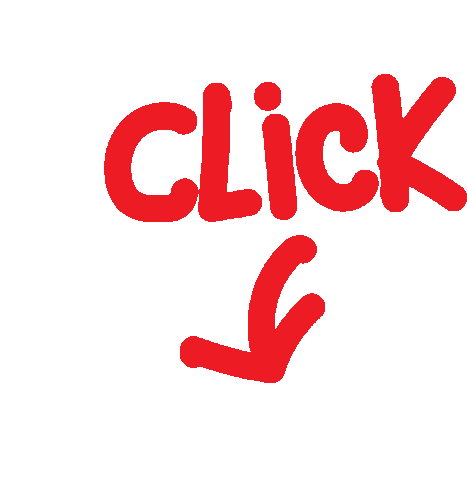
Audio Sample Recording-
#Apply Now:- LIKE THE POST AND COMMENT#INTERESTEDI WILL SHORTLIST YOU WITHIN NEXT 24Hr. References are highly appreciated.
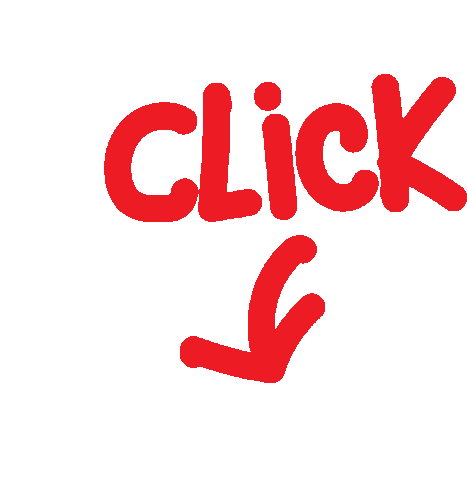
नवीनतम उपलब्ध सर्वेक्षणों तक पहुंचने के लिए रिफ्रेश करें।
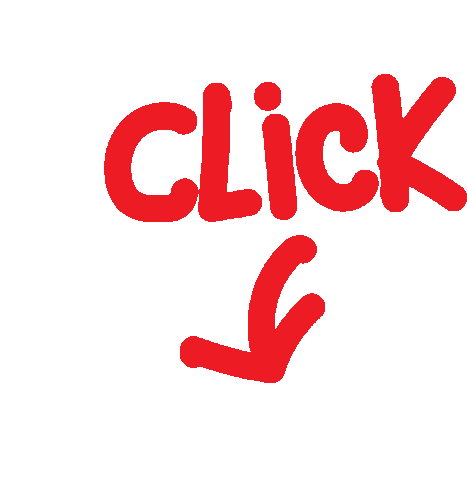
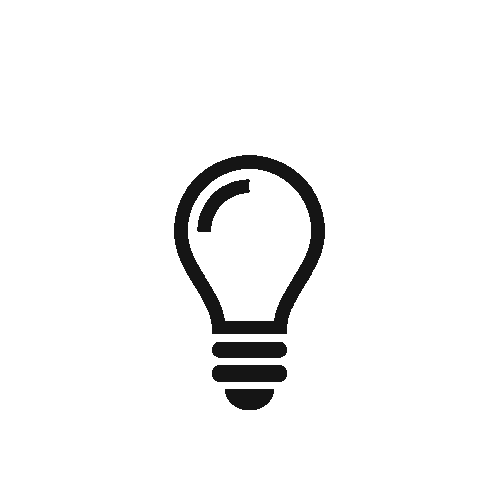
Terms & Conditions apply*